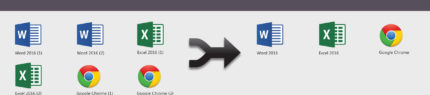
Utilizing StoreFront Resource Aggregation
By CMD Technology Group
4 min read
Very recently, we had two unrelated projects that required the configuration of Resource Aggregation in StoreFront. They were looking for a better solution to organize their virtual apps and desktop, and ultimately mitigate user confusion. And we all know less confusion for the user can mean less trouble for us admins.
So what was happening? Well, by design, Storefront will enumerate all applications and desktops from all sites. StoreFront will then provide an icon for every app and desktop the user has access to, from every site. We’ve seen as many as three or more duplicates! This means duplicate icons pointing to different sites which just completely confuse users and have you answering more help tickets.
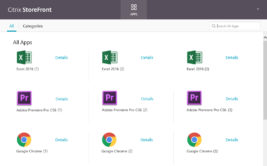
This is where Resource Aggregation comes in. It removes the duplication of multiple applications when XenDesktop and XenApp deployments have overlapping applications. As more companies configure DR sites or disperse resources to multiple locations, you’ll need to take advantage of Resource Aggregation to keep Storefront clean and organized.
So How Does This Work?Resource Aggregation allows you to group duplicate desktops and apps then only one icon will show for each desktop and app. Settings in Resource Aggregation, controls which site the icon launches from. If a site is unavailable, the icon will be launched from the next available site in a configured priority order. Think of a Vending machine. When you press J6, and your Butterfinger tumbles down for retrieval another one immediately takes its place, but only if the vending machine has been duly organized and stocked. Resource Aggregation works similarly. So let’s correctly stock your StoreFront.
In these recent projects, we needed StoreFront to talk to Desktop Delivery Controllers in different XenDesktop 7.x sites. Each was located in geographically dispersed data centers. StoreFront needed to enumerate the published resources (applications and desktops) available to each user. If you have a similar setup, this is what we are going to do. Let’s start off with configuring users.
Step One: User Configuration
StoreFront performs aggregation based on Active Directory group membership. In Active Directory, we created the following security groups:

In both projects, the user’s home site was assigned based on the office they worked. This was usually the datacenter geographically located closest to the office. External users were also assigned to one of the home offices. Basically, all users requiring Citrix access in either site needed to be a member of one of these groups. As an administrator, adding users to these groups was not difficult. There were existing security groups that just needed to be nested into one of the new home groups.
Load Balancing
We need load balancing to determine which StoreFront server a user is going to access. If one or more StoreFront servers are not responding, then users need to be automatically connected to the next available server. Load balancing has been something the NetScaler excels at for years, but not going to detail here. Discussing load balancing brings up topics of Global Server Load Balancing, Optimal Gateway Routing, and more. To avoid digressing, we are just going to focus on Resource Aggregation.
For Resource Aggregation to become available, two sites have to be configured within StoreFront. Once there is more than one site under the “Manage Delivery Controllers” window, the Configure button on the bottom of the window appears in the “User Mapping and Multi-Site Aggregation Configuration” Section.
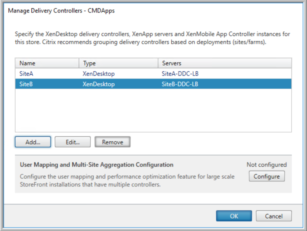
When you click the Configure button, the “Configure User Mapping and Multi-Site Aggregation” window opens:
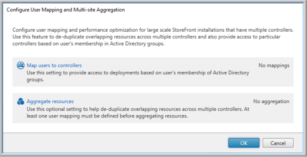
Before you can aggregate resources, you need to map your users to delivery controllers. Click on the ‘Map users to controllers’ link. A wizard to create user mappings opens:
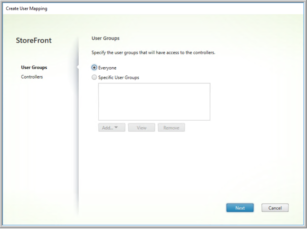
After you enter the user group, select the controllers in the order you want the users to connect. For instance, SiteA_Users would want to go to SiteA first and SiteB second. It would be the reverse for SiteB_Users:
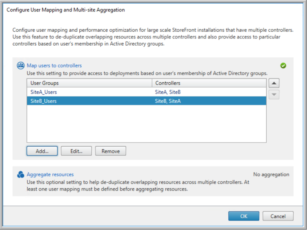
Next, click the ‘Aggregate resources’ link.
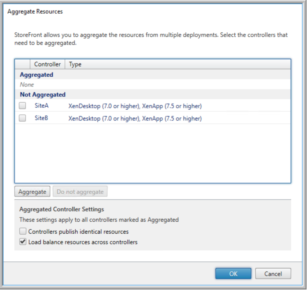
Select the controllers you want to aggregate and click the Aggregate button.
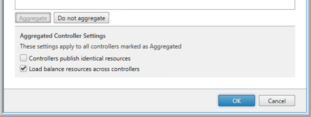
At the bottom of the Aggregate Resources window, are two options:
Controllers publish identical resources. This option tells storefront that the aggregated sites have duplicated resources and we do not want users to see multiple icons of the same resource in the StoreFront window. In this case, resources with duplicate published names are combined to offer only one resource. The order the sites are assigned in the aggregation group determines which site provides the resource when launched. For instance, the order is SiteA and then SiteB. The user will see only one published resource. When they launch that published resource, SiteA will launch the resource if it is available. Otherwise, it will fail over to SiteB.
Load balance resources across controllers. This option is selected by default. With it selected, sessions are load balanced across the sites. This means that users can wind up using a controller in any site and will balance the session load across all the delivery controllers. When a user selects to launch a resource, aggregation will then open the resource from the proper site.
That’s it!
Resource Aggregation has been configured. This simple setup process can eliminate so much confusion and frustration on the user end as well as the admin side. StoreFront then becomes the easy to use one-stop shop for everyone’s workspace. Now, who wants a Butterfinger? Email us if you want a Butterfinger at afernandez@cmdtg.com (Seriously, our vending machine is well stocked).
When we did this in our projects, one item to note is that communications between all the StoreFront servers and all the Delivery Controllers in all the sites must be enabled. We spent time getting the correct set of rules in place on firewalls and routers. There may be other components and configurations that may adjustment for Resource Aggregation to work correctly. If you have questions, let us know. We’d love to put you on the path to resolution. afernandez@cmdtg.com | 1-800-806-4173
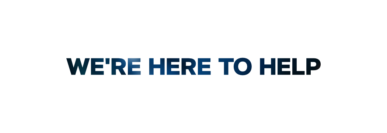
If you have a question about any of our solutions or any feedback you’d like to share, contact us. We would love to hear from you!
