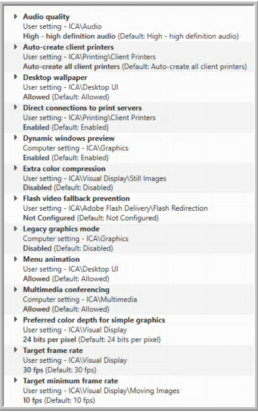Citrix HDX Technology
By CMD Technology Group
3 min read
Citrix HDX stands for High Definition eXperience. It is the technology that makes the user desktop and application experience in a Citrix environment responsive. HDX is designed to provide optimal user experience, whether utilizing LAN, WAN, or mobile connections. It supports multimedia performance and allows for connectivity to peripherals and devices within a Citrix session. HDX Pro provides optimized performance for high resolution and 3D graphics when a GPU is available.
Multiple technologies go into HDX to create the overall user experience. Citrix has sorted these technologies into three technical principles:
Adaptive
Compression
The technology in the ICA protocol that selects the optimal codec for utilization in a session. By consistently evaluating factors in a session (available bandwidth, multimedia usage, endpoint capabilities, etc.), the proper codec can be utilized to provide an optimal experience for users.
De-duplication of Network Traffic
Analyzes network traffic between the server and endpoint to optimize communications. A de-dupe algorithm lowers the amount of data transmitted by caching recurring patterns. Also supports multi-casting.
Intelligent
Redirection
Determines where rendering is to occur. The capabilities of the local endpoint, the server, the network, and more are evaluated to determine their effect on multimedia presentation in a session. Rendering is then performed on either the client device or the server. This principle also refers to redirection to peripherals (printers, webcams, etc.) attached to the endpoint.
How do you enable it?
You can find system requirements for HDX can here. No matter what your requirements, you will want to have either the Workspace App or Receiver (version 4.9 and above) installed on the endpoint device to utilize the advantages of HDX.
By default, many HDX settings are already enabled. For instance, a new Citrix protocol called Enlightened Data Transport (EDT) is utilized to deliver a better HDX experience over WAN and Internet connections. It uses UDP communications but automatically switches to TCP where UDP is unavailable. EDT was first incorporated in XenDesktop version 7.13. For XenDesktop versions 7.13 through 7.15, EDT needs to be enabled by setting the Citrix policy ‘HDX Adaptive Transport’ to ‘Preferred.’ XenDesktop 7.16 and higher automatically enables EDT. Also enabled by default, it is recommended that session reliability be active.If a GPU is available to the VDA, HDX 3D Pro can be enabled. HDX 3D Pro is enabled during the install of the VDA. For instance, the server VDA can be enabled with HDX 3D Pro by using the following installation command line.
DesktopVDA.exe /quiet /servervdi /controllers /enable_hdx_3d_pro /optimize
The majority of the HDX settings are controlled through Citrix Policies. The list of settings affecting HDX is quite long. To simplify the policymaking process, Citrix has created these policy templates found within Citrix Studio:
Template
Very High Definition User Experience
Optimized for WAN
Optimized for WAN — Legacy OS
Security and Control
High Server Scalability
High Server Scalability — Legacy OS
Notes
Template optimized to deliver a user experience with high quality audio, video, and graphics.
Template for those connecting remotely through a WAN or the Internet. This template offers better experience over low bandwidth but lowers the multimedia experience.
Same purpose as above but optimized for Server 2008 R2 and Windows 7.
This template provides a more lock down/secure environment. Endpoint peripherals are not attached to the session, and client-side rendering is disabled.
Template designed to maximize resources. The user experience here is decent but is balanced to provide greater server density.
Same purpose as above but optimized for Server 2008 R2 and Windows 7.
Using one of these templates to create a policy generates predefined HDX settings. The policy can then be modified to add, remove, or alter HDX settings. Looking through these templates gives an example of the HDX settings available through Citrix policies. Here is an example of some of the settings in the High Definition template:
As stated above with HDX 3D Pro, not all the settings are found in Citrix policies. Some settings or features require installation or other configuration. The HDX RealTime Optimization Pack can be installed to provide a user experience that includes audio and video conferencing (i.e., Skype) and voice over IP (VoIP). The Optimization Pack is a server-side install. On the client endpoint side, the RealTime Media Engine needs to be installed. There are installation packages for Windows, MAC, and Linux endpoints.
Other tasks may need to be done to allow HDX to work correctly. For instance, antivirus and anti-malware can block some portions of HDX. Exclusions would need to be applied to prevent this. In some cases, registry settings may need to be configured in the VDA machine. The information provided here is a brief excerpt of what HDX can do and how to work with it. Don’t let that scare you, though. Citrix Docs, knowledgeable articles, and other internet resources will provide more in-depth information. These resources, along with the consultants at CMD, can help you create the right HDX environment for each group of user’s needs.
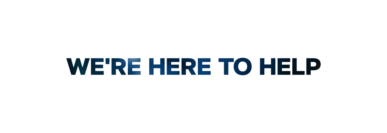
If you have a question about any of our solutions or any feedback you’d like to share, contact us. We would love to hear from you!
afernandez@cmdtg.com | (407) 442-0265